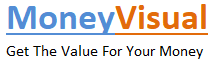The integration of technology with the tax filing system has brought many changes to the old-school tax filing procedures. The changes have highly facilitated many tax filers, while some still find it a challenge.
Today’s write-up is an important piece of information for those who are struggling with the TDS return filing on the government TRACES portal and are dealing with complexities related to data processing.
In its latest invention, the NSDL (e-Gov) has generated a software solution called e-TDS/TCS return preparation utility (RPU) that is specifically aimed at facilitating e-TDS and e-TCS preparation.
You May Like to Read: Addressing IRS Tax Liens
The software given free of cost by the government is a VB-based utility that caters to multiple statements.
Pre-Requisites for Filing the e-TDS Returns:
- E-filing Registered and Valid TAN
- One can utilize the Return Preparation Utility (RPU) while preparing the e-TDS statement, and later on, can use the File Validation Utility (FVU) for validation of the statement
- Gen TDS software is of utmost convenience while preparing and filing TDS
- A registered Digital Signature Certificate (DSC) to upload the documents
- While uploading the EVC, one must provide the details of the Demat account or the bank account of the primary party or the PAN attached with Adhaar as authentication proof
Mentioned below is the step-wise process of electronically filing TDS with the help of the utility (TRACES) given by NSDL:
Step-1: Registration
A taxpayer can start with TDS preparation and filing only if he/she is registered on TRACES. Registration can be done on TRACES with the help of your TAN number.
To be noted: It is technically impossible to register on TRACES if you haven’t filed a TDS return before, as the system asks you to enter the token number and challan details of your previously filed TDS (except NIL returns). Otherwise, for e-TDS return filing, there is no need for registration with TRACES as they are already uploaded on the government’s e-filing site. Registering the TAN number is a must on the e-filing site.
You May Like to Read: How to Update EPF Nominee?
Step-2: Downloading the Utilities
Two utilities on TIN-NSDL are available for the user filing TDS:
- RPU (Return Preparation Utility) – The utility, authenticated by TIN-NSDL, helps the user in preparing the TDS Return.
- FVU (File Validation Utility) – The utility helps you verify that the data filled in RPU is identical to the data in the CSI file.
Here is the link to the TIN-NSDL section from where the utility can be downloaded: tin-nsdl.com
Step-3: Downloading the Challan Status Inquiry File (CSI)
CSI – The file is a Challan Status Inquiry File (CSI), also known as CIN File, that is required for verifying the data while preparing the TDS returns. One can easily acquire the CSI with the help of the process:
- Visit https://tin.tin.nsdl.com/oltas/
- Select TAN BASED VIEW
- Enter the asked details
- Now you can download the challan
Note that– while downloading the period for the CSI File, it must include the challan which was mentioned by you in your return.
Step-4: Fill in details using RPU
In step 2, you have downloaded RPU and FPU. Now open RPU > select the form number > then select Regular > Continue > Enter the details required.
Step-5: Linking with the CSI File
Once you are done entering the details, click on the ‘Create File’ option > On the screen, there will be a dialogue box. In box1. (Challan input file name with the path) Link the CSI File that you downloaded in the previous step.
Step-6: Storing the files
Inbox 2. (Error and statistics report file path), Select the folder where you want to preserve all your files after generating > Select ‘Validate’.
A few .txt files will be generated and will directly go to your selected folder.
Step 7: Validating the Files
Open FUV (the other downloaded utility) > you can see a dialogue box > in Box1 (TDS input file name with the path) select the file generated in the previous step with extension .txt > In Box2. Select the CSI File > in Box3. Select the folder where you want to preserve your files after generating.> Click on Validate.
Then click on Validate.
- Certain files will be generated. If there is any mistake from the user’s end in filing the TDS returns, then there will automatically appear the errors in the files generated.
There is a PDF with ‘27 A’. To find the file, go through the details once again and rectify the mistakes.
- Convert the file with the “.fvu” extension into a ZIP file.
Step 8: Uploading the File on the e-filing portal
With the help of your TAN number, log into the e-filing portal (for which you have prepared the returns on TRACES) > Select TDS > then click ‘Upload’. Fill up the required information and upload the ZIP file along with the DSC > Finally, submit the returns.
To be noted: In case of an error encountered in Step 7, one needs to create the file using RPU and validate the same.
Step 9. Tracking the Status
3 days following the submission of the TDS return, one can easily check the status on TRACES.
Conclusion
In case one is looking out to file a TDS return filing solution in the market, here the search ends, as the Gen TDS software has been in the arena for a decade or more with exclusive features.
The Gen TDS/TCS return filing software is a totally government-authorized solution and is secured with compliance issued by the ministry on a regular basis. Check out the Gen TDS software trial version and contact us for more details.