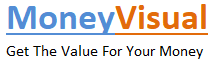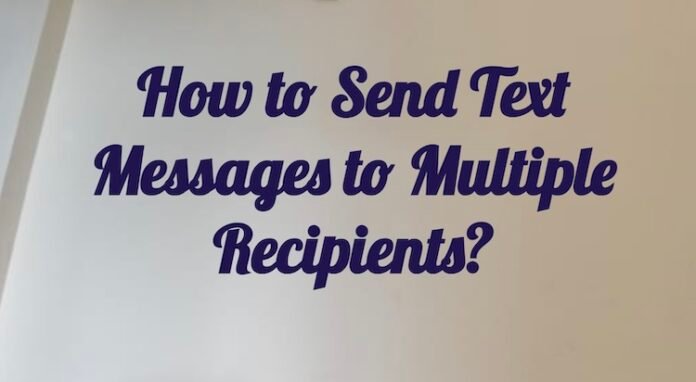Many times, you need to send text messages to a lot of people, but do not have the time or do not feel the need to create a special group for that purpose.
Perhaps you just want to send them once or twice, or maybe they are all in different places, and you do not want to group them.
In such cases, you can easily send mass text messages to multiple residents. If you have these messages in your contacts, you can create custom fields to merge your contacts or import your contacts from CSV or Excel files.
Here is How You Can Send SMS messages to More Than One Recipient
- Tap on the ‘Compose’ icon from your main menu.
- There are multiple ways to add recipients.
- Paste numbers in international formats, such as country code phone numbers. For example – 00447520633003.
- Write the numbers in the county’s or city’s local format. For example – 07520633003
- Next, add from your contacts, and then add from all your lists.
- Then you also need to add your frequently used numbers.
- Next, choose the number you want your text to be sent from.
- Next, type your message in the message box. You have to make sure that your message is within the SMS length. If you want to personalize bulk messages, you can use tags and templates.
- Next, click on Preview Message to see what your message will look like to the recipient.
- Finally, click on send. This will send your message to multiple recipients.
- Review your sent messages history to check how many messages you have sent.
Also Read: Auto Dialer Software to Increase Business Productivity
Points to Keep in Mind When Looking at Sent SMS Data:
- Delivered – If you get this status, it means that the recipient’s network has confirmed delivery and the message has gone to the recipient’s phone. This, however, does not confirm whether the recipient has read the message or not.
- Failed – This status means that although the message has been sent, it has not gone across because the recipient’s network is not able to deliver it. This could also happen when the recipient has cancelled their mobile number.
- Sent – This status is received when your message has been sent to the person, but the status has not yet confirmed delivery. Sometimes, when the person’s phone is out of the network coverage area or if the person’s phone is switched off, you get this message. The notification may also take up to 12 hours to get you a delivery status.
- Rejected – This status is received when your message has been sent, but the recipient’s network could not send it to the person’s phone. This may happen when the recipient has unsubscribed from the marketing messages or blocked your number.
How to Send SMS Messages to More Than One Recipient From Your Apple iPhone?
You can send the same messages to many recipients from your iPhone, too. You can send such messages to family members to tell them about a particular event. You do not have to copy-paste, as there is a way in which you can send it easily.
If you want to send a single message to many people at the same time, you need to:
- Tap on the ‘Messages’ icon on the iPhone.
- Click on the square notepad icon, which is at the top right corner of the screen.
- Next, tap on the blue and white plus symbol towards the right-hand side of the ‘To’ field. Click on the button to open your address or contacts list.
- Slowly, scroll down and keep adding the people you want to send the text message to. When you click on any name, their number will be added to the ‘To’ field. Repeat these steps for all the recipients.
- You can also type the first few letters of the name you want to send the messages to. If you do not want to click on the ‘+’ sign and scroll down your entire list, you can use this method too. By typing the first few letters of each name, the names will show up, and you can simply click on them to add them to the ‘To’ field.
- After your contacts are added, next, just type your message and hit the ‘send’ button.
Points to Keep in Mind When Sending Multiple Messages from an iPhone:
- If a particular contact has more than one number stored in your address book, you can choose which of their numbers you want. It is always better to choose mobile numbers only.
- When you send messages this way to multiple recipients, they can all view each other’s numbers too, and they will know who got the same message. If you want to include people in your mass texting list, it is always better to get their permission first.
- If you want to add someone who is not on your contact list, then you can add them to Contacts or just type their number manually.
Also Read: How to Start Making Money with Zero Saving?
How to Send Text Messages to Multiple Recipients From Your Android Phone?
You can also send text messages to multiple recipients from your Android phone. This requires wireless-supported phones.
- Click on Android Messages
- Click on ‘Menu’
- Click on Settings
- Click on Advanced
- Click on Group Messaging
- Click on ‘Send an SMS reply to all the recipients’ and get personal replies.
With the advancement in technology, it is now possible to send text messages to multiple recipients at once. You can use your iPhone or Android phone, and you can even send them from the Web.
There was a time when you had to send such messages to each person separately, which was a very time-consuming factor. But now, you can easily send them with built-in features. There are also some apps that, when downloaded, help you send Business text messages to multiple recipients.
These apps easily merge your contacts, take contacts from different sources, and help you personalize your message.
You can also add some pictures and images along with your messages. This feature is very useful for SMS marketing these days, as everyone is hooked to phones today, and messages have great potential in advertising your brand or your product well.
You also do not need a separate person to send these messages, as you can easily send them without taking a lot of time.